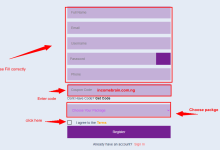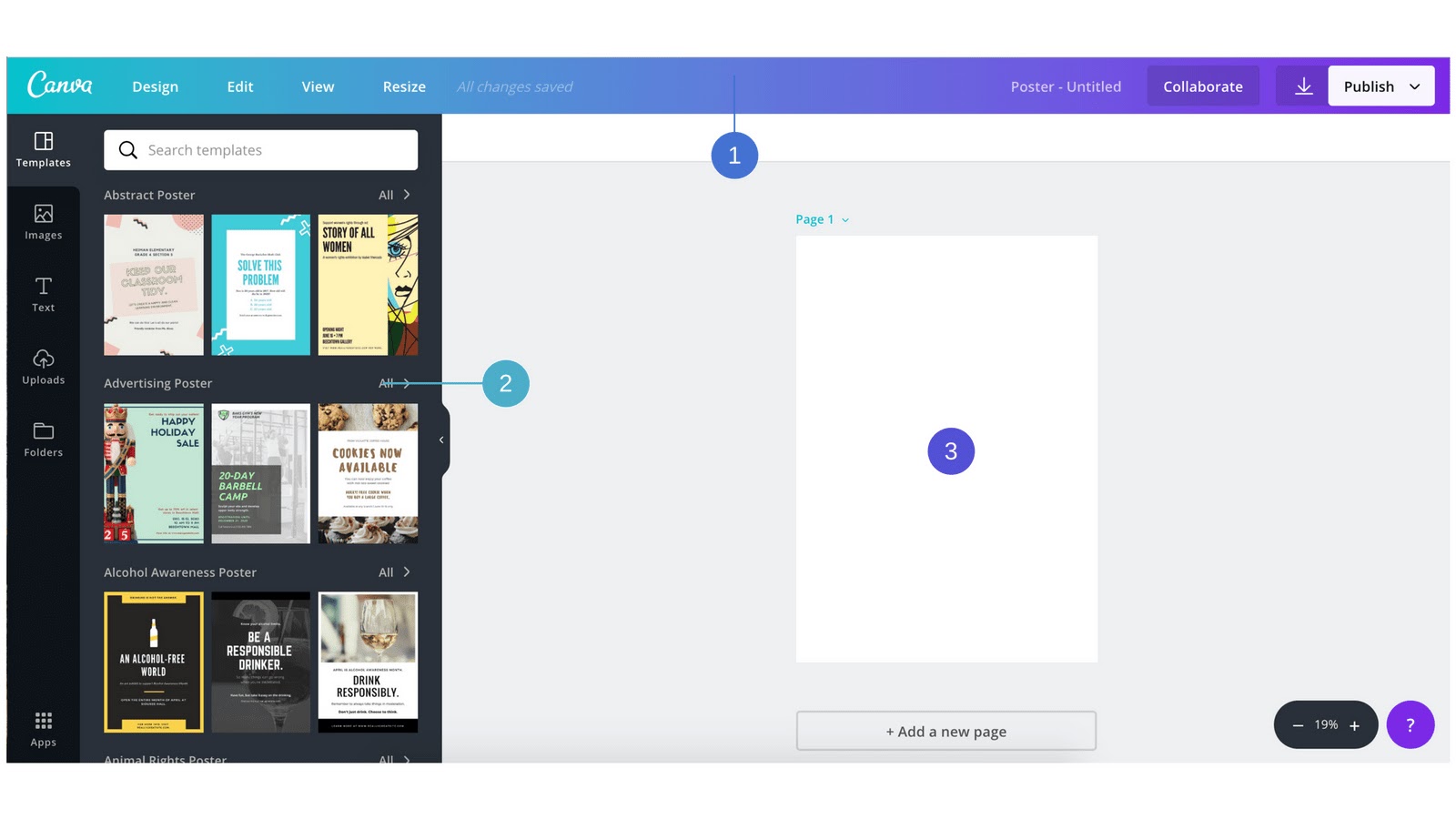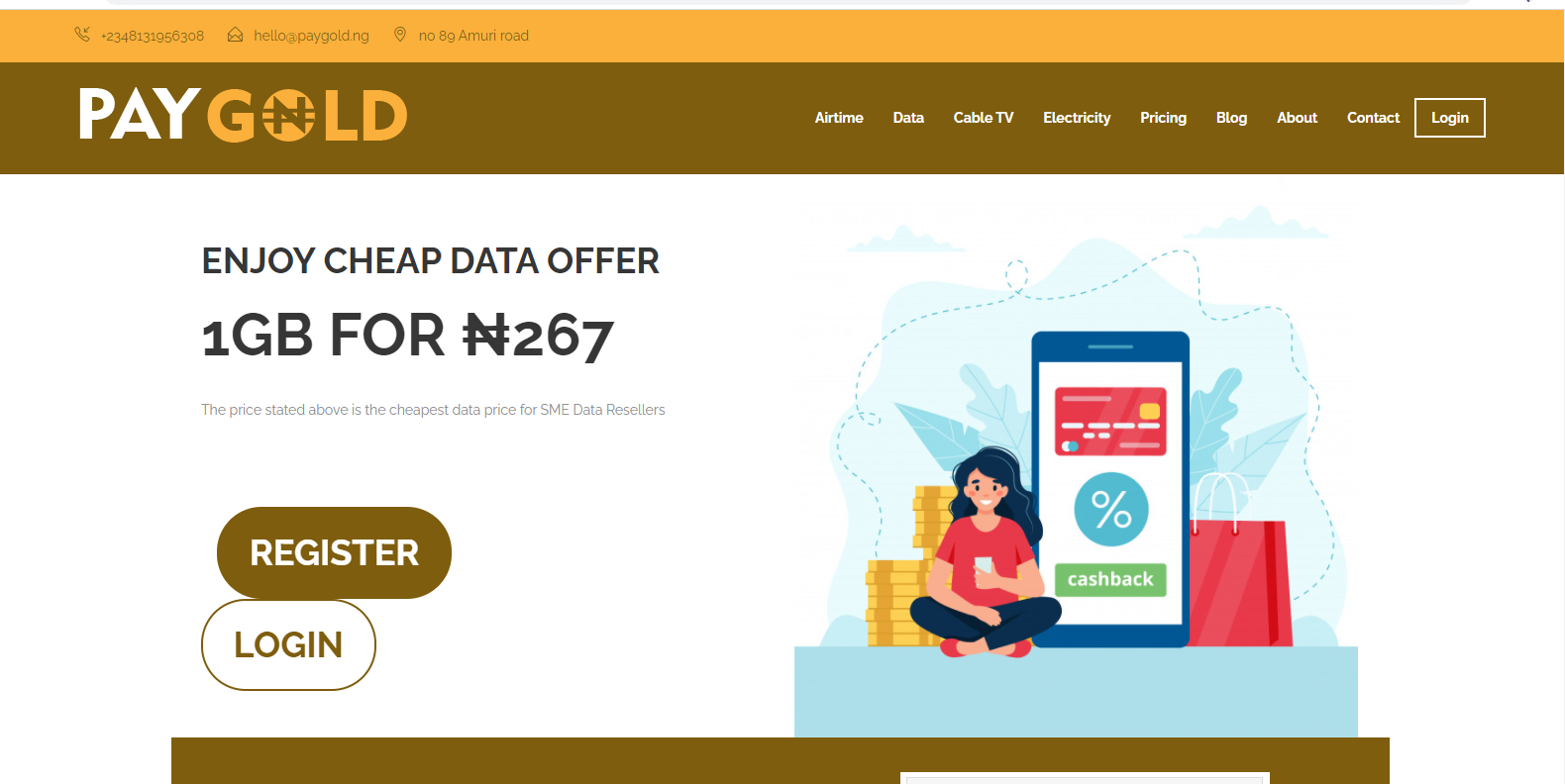In this tutorial, you would learn How To Use Camva to Design Professional Ebook cover Design to use on Amazon Kindle and other Book Publishing Website.
You would also learn how to use Canva Mobile App for Android and iPhone to create and design Banner Ads, Flyers, Posters, Instagram stories, LinkedIn Sliders, YouTube Thumbnail, Facebook Ads, Facebook Cover for your Business Page on Facebook, YouTube Channel Art, LinkedIn Banner Ads, Twitter Post and from Different Pre-made templates on Canva Android App, iPhone and Laptop software for free to download.
All you need do is to Log in and create your First Canva Graphics Design…
 |
| How To Use Canva App |
Before we get started, here are frequently asked questions about Canva (Canva Reviews):
Question: Can I use Canva on my Phone?
Answer: Yes, you can use Canva App on your Smartphone and Laptop.
Question: What does Canva App Do?
Answer: Canva App is use for Drag and Drop Graphics Design for Beginners and Experts (Professional).
Question: Is Canva a good App to Use?
Answer: Yes, Canva is free to use and also have a Canva Pro version (Premium)
Question: Can I use Canva for Free?
Answer: Yes, it is free to Install, Download and Use.
Question: How To Download Real Canva App
Answer: there are similar graphics design app, but to avoid installing a crack version of Canva App, go to Canva.com to download Canva Android APK app and iOS App for iPhone.
Question: How can I Use Canva App?
In this tutorial class you would learn how to use Canva App to Design from Scratch (Blank) from start to finish, get ready and learn Canva Graphics Design right here, right now.
Step By Step Guide: How To Use Canva To Design
Design anything with Canva
Quick Steps To Use Canva App on Android
Download The App From Google Play or iOS
Step #1: Sign in (Log in) To Canva (logging in help you save your design on Canva Cloud and edit later).
Step #2: Click on the “+” Sign.
Step #3: Choose Dimension and Template And Start Designing your first Design.
Let’s get to know Canva and it’s Products very well,
What is Canva All About?
(According to Wikipedia)
 |
| Canva Logo |
Canva is a graphic Design platform that allows users to create social media graphics presentations, posters and other visual content. It is available on Web and Mobile App, and integrates millions of images, fronts, template and illustrations.
Company Type: Private
Industry: Graphics Design Software
Founded (Date and Year): 2012
Canva Founders: Melanie Perkins, Clifford Obrecht, Cameron Adams
Head Quarters: Sydney, Australia.
Area Served: Worldwide (Online).
Canva CEO and Founder: Melanie Perkins.
Products: Canva, Canva Pro.
Number of Employees: 977 (in 2020)
Website: Canva.com
Information Source: Wikipedia
How To Find Free Images On Canva To Use
Canva has millions of images and photos in Canva Library for you to use, you can choose from various stock photos and use for free.
Fundamentals Of Graphics Design On Canva (Step By Step)
Introduction To Canva ToolBar
Learn – Create EBook Using Canva
There are 5 Basic Fundamentals in Design which is Available on Canva, let me show you.
#1: Choosing Dimension
First thing in Design is to choose the right Dimension for your Design. So let start from there right now.
To start, choose a Design type from Canva homepage.
These are set to the optimal dimensions for each Graphics Page whether it is a Social media post, flyer or Ebook Cover.
You can use Custom dimension by searching for “custom size”, you can choose from Pixels, Millimetres or inches.
#2: Edit BackGround
By Default, your Canva BackGround is colour.
If you are using “Blank” pages but you can choose to use image or colour as Background.
#3: Add Element
A Professional Graphics Design is a combination of Shapes, Icon, Photos (images). Add illustration like frame, shapes, icon and Text to get a better Design.
#4: Text Purpose: Fronts Type
Every Professional Graphics Designer or Expert has a reason of choosing various front type, Canva has millions of Front types to choose from, free and paid fronts that are affordable and great to use in your Design.
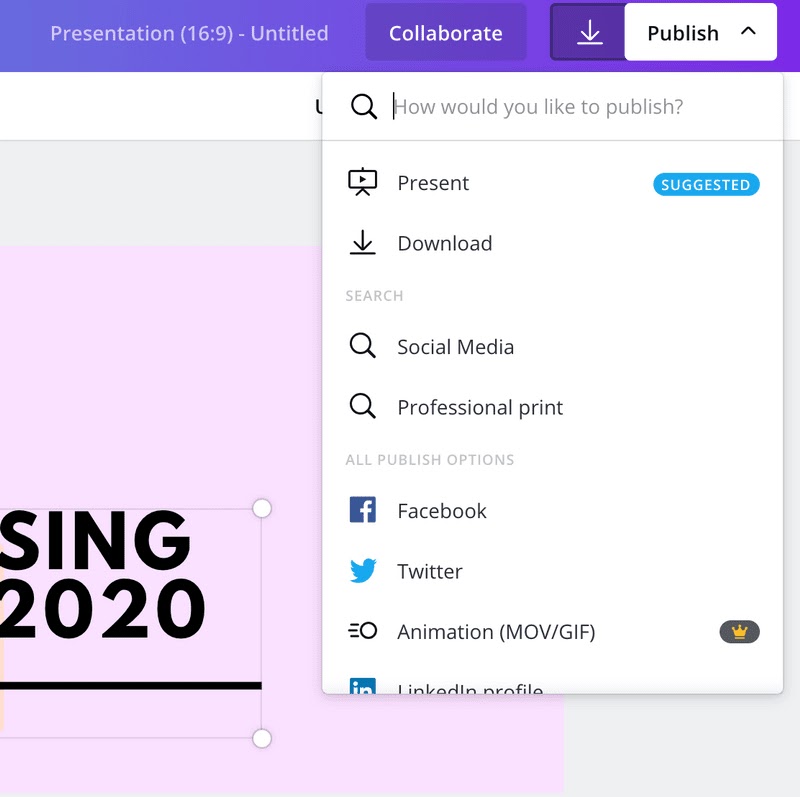 |
| Save And Publish Your First Canva Design |
#5: Save And Publish
It would be a waste of time to Design and not save, After editing and designing your whole work, remember to click “Save As Image” in .png, and other image format you want. You can save without background on canva (transparent background). Save and download your image to your Computer Or Device.
What You Would Learn From This Video Tutorial:
+ How To Create Your First Canva Design on Mobile App (Android).
+ How To Choose Dimension on Canva For Your Design.
+ How To Add Text, Images and Shape etc.
Other Related Tutorials on IncomeBrain:
How To Create And Sell Digital Products Online
How To Sell Ebook Without PayPal
How To Sell Ebook Without A Website
Steps To Create And Sell Digital Products with Paystack